Hello Readers,
Here we are Day 2 of #90daysofdevops
Before getting into the topics just want to share some thoughts about any journey.
"Success is not final, failure is not fatal: it is the courage to continue that counts." - Winston Churchill
This quote reminds us that success is not the end-all, be-all, and that failure is not the end of the road. Instead, it's the determination to keep going that really counts. No matter what obstacles we face, we can always choose to keep moving forward and never give up on our goals and dreams. Remember, setbacks and failures are just temporary roadblocks on the journey to success. Keep pushing through and you will ultimately achieve the success you desire.
👣 Topics for #day2
What is Command in general and in technical terms?
Basic Linux Commands
What is Command in general and in technical terms?
In general:
A command is an instruction or order given to someone or something to do something.
Examples: "Stand Up", "Sit Down", "Talk To Me"
In technical terms:
A command is a specific instruction given to a computer or other electronic device to perform a particular action. Commands are often entered using a command line interface (CLI), which allows the user to interact with the computer by typing in text-based commands rather than using a graphical user interface (GUI).
Examples:
In the Windows Command Prompt, the command "dir" is used to display a list of files and folders in the current directory.
In Unix and Linux systems, the command "ls" is used to list the files and directories in the current working directory.
The command "cd" is used to change the current working directory in both Windows and Unix-based systems.
In Git, the version control system, the command "git commit" is used to save changes to a repository.
In Python programming language, the command "print" is used to output text or data to the console.
Basic Linux Commands
Is – Displays information about files in the current directory.

pwd – Displays the current working directory.

mkdir – Creates a directory.

cd – To navigate between different folders.

rmdir – Removes empty directories from the directory lists.

mv – Rename and Replace the files

cat > filename - Creates a file and allows the user to add content while creating a file
cat filename - Displays the content of the file

rm – Delete files

uname – Command to get basic information about the OS

touch – Create empty files

clear – Clear terminal

ps- Display the processes in terminal

grep- Search for a specific string in the output. It is like CTRL+F.

echo- Display text which is passed as arguments

wget – download files from the internet

whoami- Displays what is the user name

cal- View Calendar in terminal

df – Check the details of the file system

wc – Check the lines, word count, and characters in a file using different options

sl - Train on the console
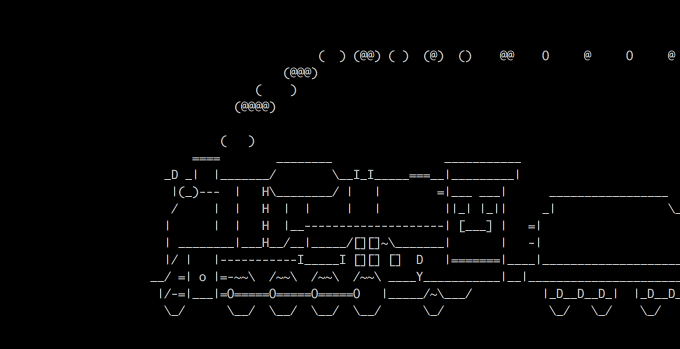

Thank you for reading my Blog. I hope you have learnt something from it! If you find this blog helpful, please like, share, and follow me for more interesting posts like this in the future.
